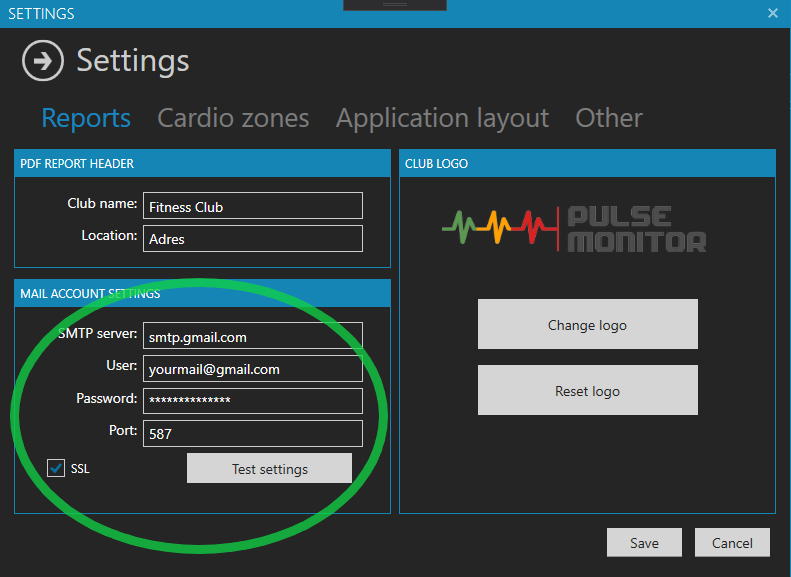FAQ
Installation and activation
Can the Pulse Monitor program be installed on a MAC computer?
No, the program works only with Windows systems, version 10 and newer.
Can I use the program without a license?
The program allows you to use the trial version for 30 days without entering a license. After this period, you must register the program to continue using it. You can choose any plan (including free license) depending on your needs.
On how many computers can I install the program?
By default, one license entitles you to install the program on one computer. If you purchased a multi-user license, you have the option of activating the program on multiple computers, depending on the number of users selected.
I have a license key but cannot activate the program. An error occurs during attempts.
Please prepare your license number and contact us at support@pulsemonitor.net
Can I transfer the license to another computer?
If you need to transfer the license to another computer, use the license release function (menu: help->register). Your license will be removed from your computer and can be used on another.
If for some reason you cannot release the license in the program, e.g. due to computer damage, please contact us.
Usage
The program will not start
Sometimes, especially when the computer has not been shut down correctly, the Windows registry files are damaged. This may be the reason why Pulse Monitor does not start.
Go to the user's system folder:
C:\Users\[Your username]\AppData\Local\RADEAL_Sp._z_o.o
There is a folder with a name similar to:
PulseMonitor.exe_Url_ybpkw55g1fydsqb2fb4i2ptwge3kuekr
Delete this folder. The application should start. Unfortunately, the program configuration and license have been lost.
Please prepare your license number and contact us at support@pulsemonitor.net
We deactivate the license so that you can register it again.
SMTP settings for Gmail
SMTP User: Your Gmail address
SMTP server address: smtp.gmail.com
SMTP port: 587
SSL: yes
To use a Google Account,
you need to follow these steps:
Generate a password for custom applications
Is HR data recorded during training stored on a local device or in the cloud?
All data, including data of training participants, devices and HR measurements, are stored only in a local database on your computer.
Can't find help?
We will find a solution.